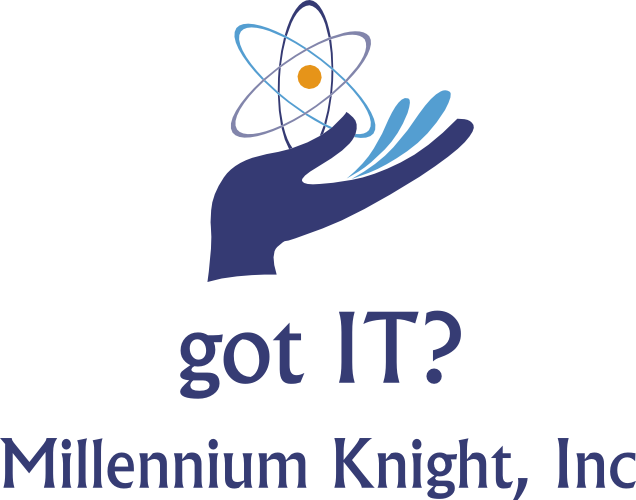Is it Actually Bad to Have 100 Browser Tabs Open?
BY: ANDREW HEINZMAN MAY 25, 2019
SOURCE: https://www.howtogeek.com/414655/is-it-actually-bad-to-have-100-browser-tabs-open/
Through all of human history, a mess of tabs has been a sign of poor productivity. But that 100-tab habit could be the secret to your productivity, so long as you have the right extensions and hardware.
The Case for 100 Tabs
When it comes to productivity, everyone has different needs. Some people like to write to-do lists, some people like to stand while they work, and others like to keep 100 tabs (or more!) open at a time. If you’re the kind of person that loves a mess of tabs, then congratulations, society despises you for the one thing that makes you unique.
At some point in the last 20 years, civilized society decided that a mess of browser tabs is like a stack of dirty dishes or a hoarder’s front porch. Today, tab-junkies are treated like savages, as if they were never disciplined as children for opening too many tabs.
But, in reality, a mess of tabs can be a sign of productivity. There are situations where you need to have 100 tabs open, especially if you’re researching a dense subject or juggling a handful of projects.
Sadly, society’s misconceptions have made it difficult for tab-junkies to optimize their special form of productivity. Google (among other browsers) refuses to improve its tabbing system, so if you want your tabs to feel more like an organized bookshelf and less like Einstein’s messy desk, then you have to hunt down extensions and learn annoying tab-cleaning habits.
Not to mention, modern browsers require a ton of system resources, and webpages can demand more than 2 GB of RAM. Even the most productive tab-junkies will run into lag, stuttering, and crashes while running 100 tabs on an underpowered PC.
So, if you’re a tab lover, then it’s time to take things into your own hands. You can easily optimize your 100-tab productivity by using browser extensions, and you can make the most of your PC (even if it’s a crappy PC) by upgrading a few pieces of hardware.
Or, if those tabs get in your way and slow down your computer, there are some good ways to close tabs and save them for later.
It’s Time to Wrangle Those Tabs
Whether you’re blessed with a 100-tab-capable computer or you’ve just ordered some new PC parts, you’re going to run into a fundamental 100-tab problem. The horizontal tab list on the top of your browser just isn’t made to handle a ton of tabbage.
Sure, you can right-click a tab to pin it to your browser, dump your tabs into bookmarks, or open multiple browser windows to organize disparate clusters of tabs. But these primitive forms of tab organization are far from convenient or effective. If you want to wrangle 100 different tabs in one window, then you’re going to need some browser extensions.
Add on allows vertical tab organization
Vertical style tab extensions are essential for tab-junkies. Tabs are easier to read and organize while they’re vertical, and most vertical tab extensions have built-in grouping or “tree” features. Firefox popularized vertical tabs with its Tree Styled Tabs extension, but users of Chrome, Opera, and the Chromium-based Edge browser can use the Tabs Outliner extension.
If you want an extension that automatically organizes tabs into groups, then you should check out OneTab. It’s available for both Chromium browsers like Chrome and Firefox, and it turns a mess of tabs into an organized tree-style list with a single click.
Without good hardware, these extensions are basically worthless. Browsers are extremely resource-heavy, and a ton of tabs can turn a weak computer into a stuttering mess. Thankfully, it’s easy to pinpoint hardware problems on a computer, and some extensions can reduce your need to perform expensive (or impossible) hardware upgrades.
If You Want 100 Tabs, You Need Good Hardware First
Generally speaking, your browser’s ability to handle tabs depends on your PC’s CPU and RAM. Those words can strike fear into the heart of any computer user, but they’re actually two of the most approachable ideas in computing.
A CPU (central processing unit) is basically the brain of a computer. It’s continually crunching numbers and doling out commands to the other components in your PC. If a rogue surgeon decided to replace your brain with an old, bargain-bin brain, then your motor skills and multi-tasking abilities would take a hit. The same goes for your PC; a crappy CPU slows everything down.
Similarly, a PC’s RAM (random access memory) is like a brain’s short-term memory. It keeps track of what you’re doing in a given moment and makes sure that multi-tasking (running multiple tabs) goes without a hitch. RAM is measured in terms of bytes, and as it turns out, more bytes allow for more multitasking.
If you’re a tab junky with a clunky computer, then it may be time to upgrade your CPU or invest in some additional RAM. On most desktop PCs (and some laptops), upgrading your RAM or CPU is quick and easy, especially if you’ve done it in the past. And while computer parts can be a little expensive, a simple hardware upgrade is always cheaper than buying a new PC.
Fixing Your Hardware Problems is Easy
Figuring out your PCs shortcomings is relatively easy. First, you’ll want to check your PC’s specs. Take note of your “Processor” (your CPU) and your “Installed RAM.” Then, you’ll want to check your CPU and RAM usage in the Windows Task Manager. You can do this by right clicking the Task Bar and clicking the “Task Manager” option. You could also bypass this (easy) process by running an automated benchmark test.
Looking for memory hogs in Task Manager
When a PC is running a comfortable number of applications (not 100 tabs), a CPU usage of 10% or less and RAM usage of 50% or less is considered ideal. If one of these percentages is unusually high, then you’ve found your culprit.
Again, upgrading your RAM and your CPU can be a breeze on desktop PCs, but it isn’t always possible on small desktops and modern laptops. If you’re trying to maximize your tab-ability on an underpowered machine, then you should reduce your background app usage and stick with a RAM-friendly option, like Firefox Quantum.
If switching your browser doesn’t work, then you can use an extension like Tab Suspender (for Firefox) or The Great Suspender (for Chromium browsers) to “freeze” unused tabs, and reduce your browser’s memory usage. Anti-tracker and ad-blocking extensions like Privacy Badger or Ghostery also help, as they reduce the amount of web content that your browser has to handle.
-- Millennium Knight can help you if you are a compulsive tab opener. We have several strategies to regain your system performance and still allow you to work your way.